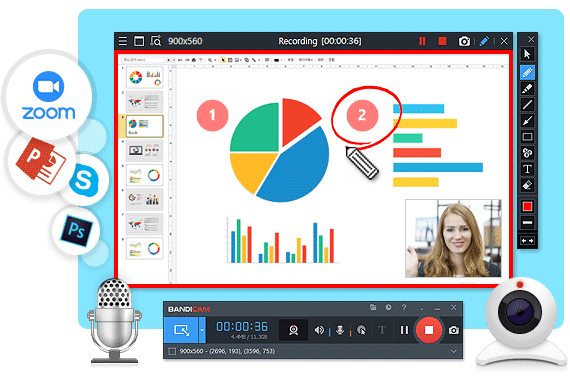
Why You Need Screen Recording Software for Windows 10
In today's digital age, screen recording has become an essential tool for various purposes. Whether you're creating tutorials, recording gameplay, presenting demonstrations, or documenting software bugs, having reliable screen recording software is crucial. Windows 10 offers some built-in capabilities, but dedicated screen recorders provide more features, flexibility, and control over your recordings. This article explores the best free screen recording software options available for Windows 10 in 2024, helping you choose the perfect tool for your needs.
Top Free Screen Recording Software for Windows 10
Here's a rundown of some of the best free screen recording software available for Windows 10, each offering a unique set of features and benefits:
1. OBS Studio
OBS Studio (Open Broadcaster Software) is a powerhouse in the world of screen recording and live streaming. It's completely free, open-source, and packed with features that rival many paid alternatives. While it may have a steeper learning curve for beginners, the versatility and control it offers are unmatched.
Key Features:
- Real-time video/audio capturing and mixing.
- Unlimited number of scenes and sources.
- Customizable transitions.
- Audio mixer with per-source filters such as noise gate, noise suppression, and gain.
- Powerful and easy-to-use configuration options.
- Modular 'Dock' UI allows you to rearrange exactly as you like.
- Support for multiple platforms (Windows, macOS, Linux).
Why Choose OBS Studio?
OBS Studio is ideal for users who need advanced features and customization options. It's perfect for gamers, content creators, and professionals who require high-quality recordings and live streams.
2. ShareX
ShareX is another open-source gem that's primarily known for its screenshot capabilities, but it also boasts a robust screen recording feature. It's incredibly versatile and offers a wide range of options for capturing and annotating screen content.
Key Features:
- Screen recording to GIF or video.
- Customizable hotkeys for various actions.
- Image editing and annotation tools.
- Upload to various online services (Imgur, Dropbox, Google Drive, etc.).
- Workflow automation.
Why Choose ShareX?
ShareX is a great choice for users who need a lightweight, feature-rich screen recorder with advanced screenshot capabilities. It's particularly useful for creating quick tutorials, capturing gameplay highlights, and sharing screen content online.
3. Windows 10 Game Bar (Xbox Game Bar)
Windows 10 comes with a built-in screen recording tool called Xbox Game Bar (often simply referred to as Game Bar). While it's primarily designed for recording gameplay, it can also be used to record other applications and desktop activity.
Key Features:
- Easy to access with the Windows key + G shortcut.
- Record gameplay or other application windows.
- Capture screenshots.
- Adjust audio settings.
- Performance monitoring.
Why Choose Xbox Game Bar?
Xbox Game Bar is a convenient option for users who need a quick and easy way to record their screen without installing additional software. It's perfect for casual users and gamers who want to capture gameplay highlights or create simple tutorials. However, it is limited to recording specific application windows and cannot record the entire screen or file explorer.
4. FlashBack Express
FlashBack Express is a free screen recorder that offers a user-friendly interface and a good balance of features. It allows you to record your screen, webcam, and microphone, and provides basic editing tools to enhance your recordings.
Key Features:
- Record screen, webcam, and microphone.
- Simple and intuitive interface.
- No watermarks or time limits.
- Basic editing tools (trim, split).
- Export to various video formats (MP4, AVI, WMV).
Why Choose FlashBack Express?
FlashBack Express is a good choice for users who need a user-friendly screen recorder with basic editing capabilities. It's ideal for creating tutorials, presentations, and other types of screen recordings that require minimal editing.
5. Apowersoft Free Online Screen Recorder
Apowersoft Free Online Screen Recorder is a web-based tool that allows you to record your screen directly from your browser. It's a convenient option for users who don't want to install any software on their computer.
Key Features:
- Record screen and webcam.
- Annotate recordings in real-time.
- Customizable recording area.
- No watermarks.
- Save recordings to various formats (MP4, WMV, AVI, MOV, GIF).
Why Choose Apowersoft Free Online Screen Recorder?
Apowersoft Free Online Screen Recorder is a great option for users who need a quick and easy way to record their screen without installing any software. It's perfect for creating short tutorials, recording online meetings, and capturing other types of screen content on the fly. You might need to install a launcher the first time you use it.
6. ActivePresenter Free Edition
ActivePresenter Free Edition is a powerful screen recorder and video editor that's designed for creating interactive e-learning content. It offers a wide range of features for recording, editing, and annotating screen recordings.
Key Features:
- Record screen, webcam, and microphone.
- Advanced video editing tools (cut, copy, paste, crop, blur).
- Interactive annotations and quizzes.
- Export to various formats (MP4, AVI, WMV, HTML5).
- Screen capture and Smart Capture.
Why Choose ActivePresenter Free Edition?
ActivePresenter Free Edition is a good choice for users who need a comprehensive screen recorder and video editor for creating e-learning content. It's ideal for educators, trainers, and content creators who want to create interactive tutorials and presentations.
Factors to Consider When Choosing Screen Recording Software
When choosing screen recording software, consider the following factors:
- Features: Determine which features are essential for your needs, such as screen recording, webcam recording, audio recording, editing tools, and annotation options.
- Ease of Use: Choose software that has a user-friendly interface and is easy to learn.
- Performance: Ensure that the software doesn't slow down your computer or cause performance issues during recording.
- Output Quality: Check the quality of the recorded videos and ensure that they meet your requirements.
- File Formats: Make sure the software supports the file formats you need for your recordings.
- Price: Consider the cost of the software and whether the free version offers enough features for your needs.
Tips for Effective Screen Recording
Here are some tips for creating effective screen recordings:
- Plan your recording: Before you start recording, plan what you want to show and how you want to present it.
- Minimize distractions: Close any unnecessary applications and notifications to avoid distractions during recording.
- Speak clearly and slowly: Speak clearly and slowly to ensure that your viewers can understand you.
- Use annotations: Use annotations to highlight important information and guide your viewers.
- Edit your recordings: Edit your recordings to remove any mistakes or unnecessary footage.
- Optimize your recordings: Optimize your recordings for web use to ensure that they load quickly and play smoothly.
0 Komentar